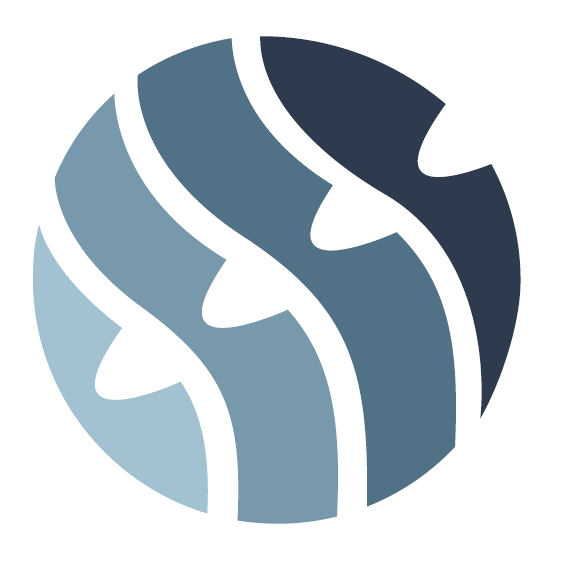AML Scanner – User Manual
Effective from: August 20st, 2020.
Chapter 1. Document Information
This document is the user documentation of the AML Scanner module version 1.0. This document contains information on navigation in the AML Scanner module available on the Hyperflow analytical platform available at https://hyperflow.eu/client/.
Chapter 2. Main features of the AML Scanner module
The AML Scanner module is used to check whether a given person, company or organization or persons associated with the company are on sanctions lists or PEP lists.
The package includes the following services:
- AML Scanner
- Batch Screening AML
- AML Scanner History
Access to individual services can be found in the side menu (Figure 2.1).
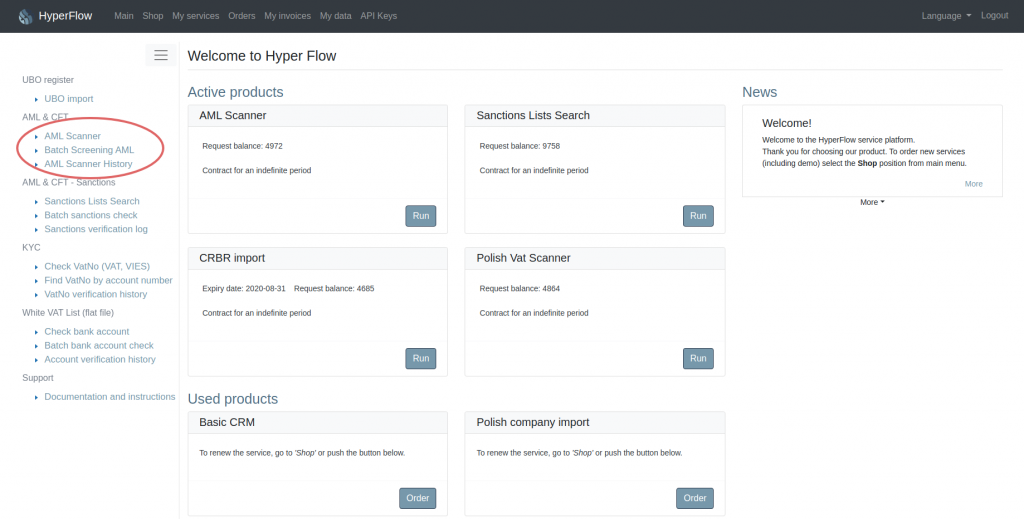
As part of the demo license, you receive 5 free requests to test the services. In the main AML Scanner service and in Batch Screening AML. In the upper right corner of the screen, there is a balance counter and a fast path to replenish the balance. When the balance runs out, the service will automatically become inactive.
Chapter 3. AML Scanner – verification
The AML Scanner service allows you to verify people, companies and organizations, as well as people associated with the company on sanctions lists and PEP lists using the first name and surname, Polish VAT number or EU VAT number.
3.1. Single verification
Figure 3.1 shows the basic AML Scanner panel that is used for single verification. Point 1 marks the type selection list. Point 2 is a field where you should enter the name and surname of the checked person or the identification number of the company or organization. The button “Run AML Scanner” sends a query to the server and starts the verification process (point 3 in figure 3.1).
Type “Person” – performs a quick verification of the entered string of characters in field 2 on sanctions lists and PEP lists.
Type “Company” – in field 2 enter the Polish VAT number or EU VAT number. The verification begins with the Polish Central Statistical Office and / or VIES registers, then the companies registered in the Polish National Court Register are checked in the UBO Register in order to obtain data of persons associated with the company to check on PEP lists, and companies registered in Polish Central Register and Information on Economic Activity are verified by the name on PEP lists . In the last step, related persons and company names are verified on sanctions lists.
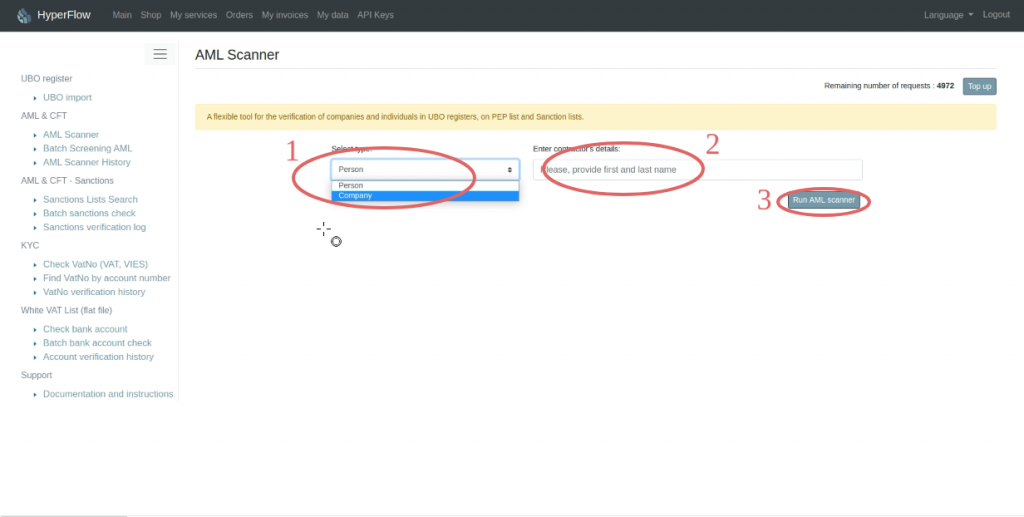
The result of a single query is a report that includes all available data about a person or a company.
3.2. Single verification report
3.2.1. Type “Person”
Figure 3.2 shows the “Person” verification report. The name of the organization was used on purpose because the “Person” mode can also be used to verify the company on the sanction lists. Point 1 is a list of sanctions imposed on a proven organization. In this case, the organization appears on three sanction lists: European Commission sanction lists (e-CTFSL), OFAC (Office of Foreign Assets Control) and UN (United Nations) lists. Point 3 – the result of verification on PEP lists for the organization is obviously negative.
The button to download the report in PDF format has been marked with point 3 in the figure 3.2.
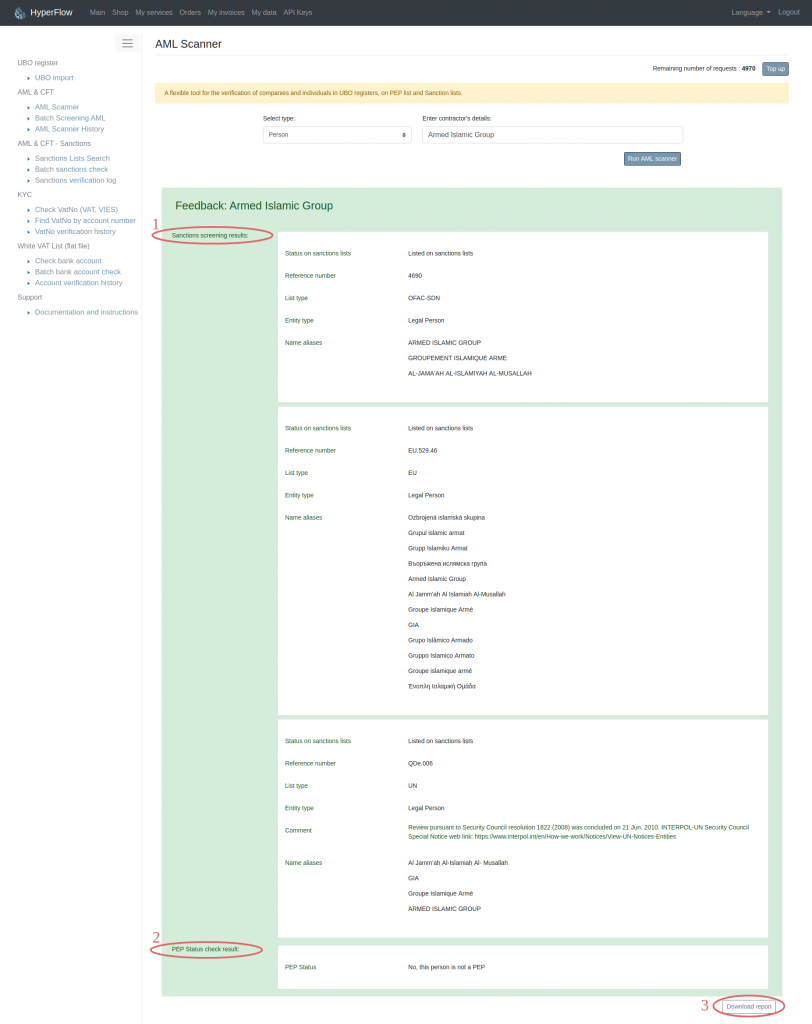
3.2.1. Type “Company”
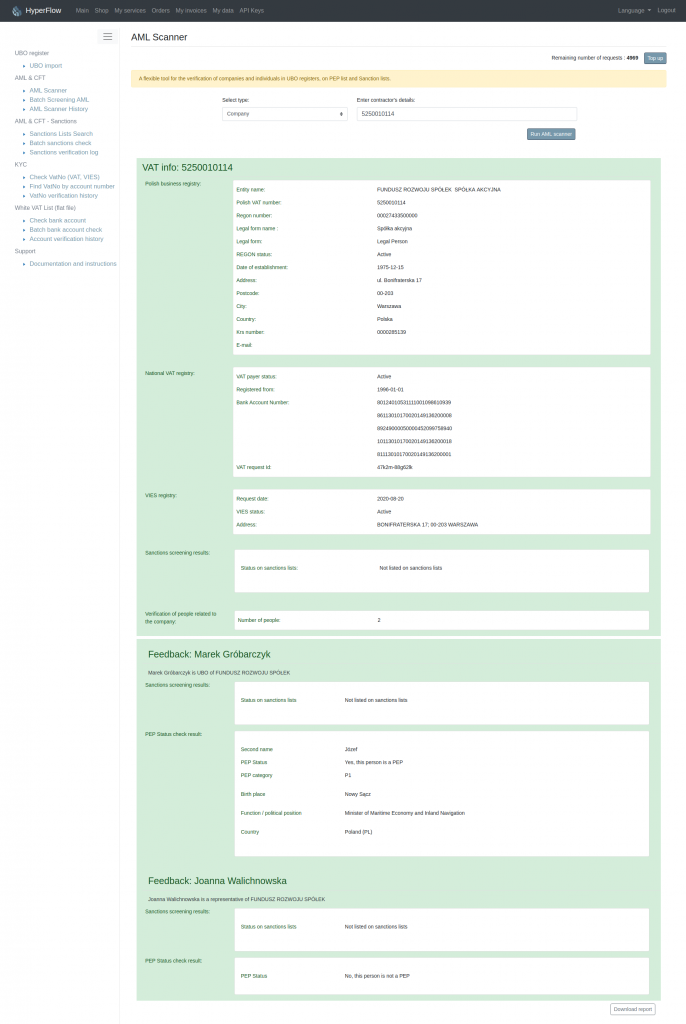
Figure 3.3 shows the verification report with the “Company” type. The report includes information from the GUS, VAT, VIES registers and verification of the company on sanction lists, as well as verification of persons associated with the company (data from the Polish UBO register) on sanction lists and PEP lists. In the example above, the beneficial owner of the company may be a person occupying a prominent position. A person with this name and surname is on the PEP lists.
As with the “Person” verification, the “Download report” button allows you to download the report in PDF format.
Detailed reports are also available in the AML Scanner History panel for the last 100 queries.
Chapter 4. Batch Screening AML
4.1. What is Batch Screening AML for?
Batch Screening AML works on the same principles as single verification, except that it allows you to enter a set of data (multiple companies and / or people). The entered data is saved in the buffer and the analysis is performed in the background. This service allows you to completely get rid of the hassle of verifying companies and cooperating persons.
4.2. Entering data for Batch Screening AML
Figure 4.1 shows the main panel of Batch Screening AML.
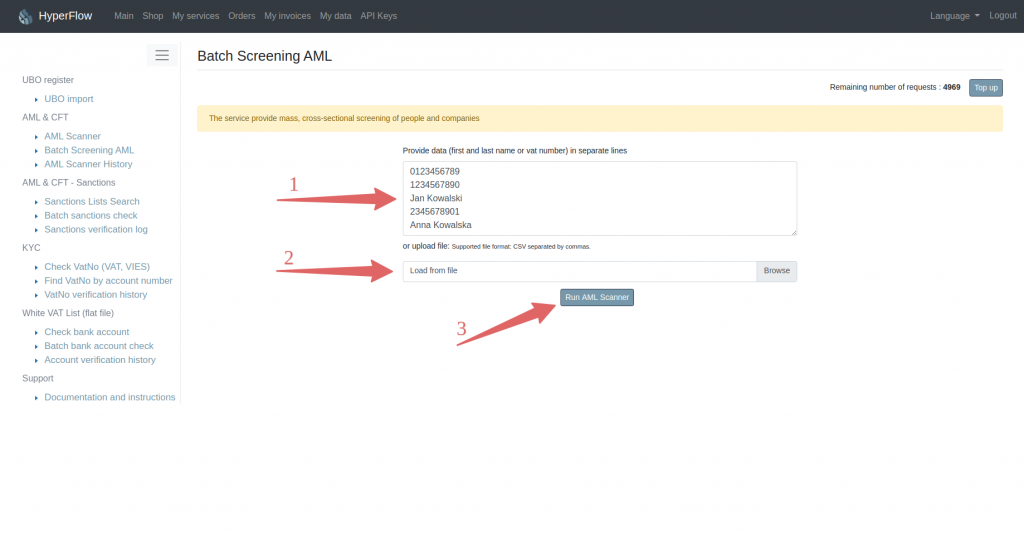
In the figure above, with point 1 is marked the box for data entry. This window in the lower right corner has a marker that allows you to change the size of the window. Data are entered on separate lines or pasted as one column from the file.
To enter data directly from a CSV file, use the search engine marked as 2 in the figure. After entering the data into the dialog box or selecting the file path, start the scanner by clicking the “Run AML Scanner” button (point 3).
4.3. Data analysis with Batch Screening AML
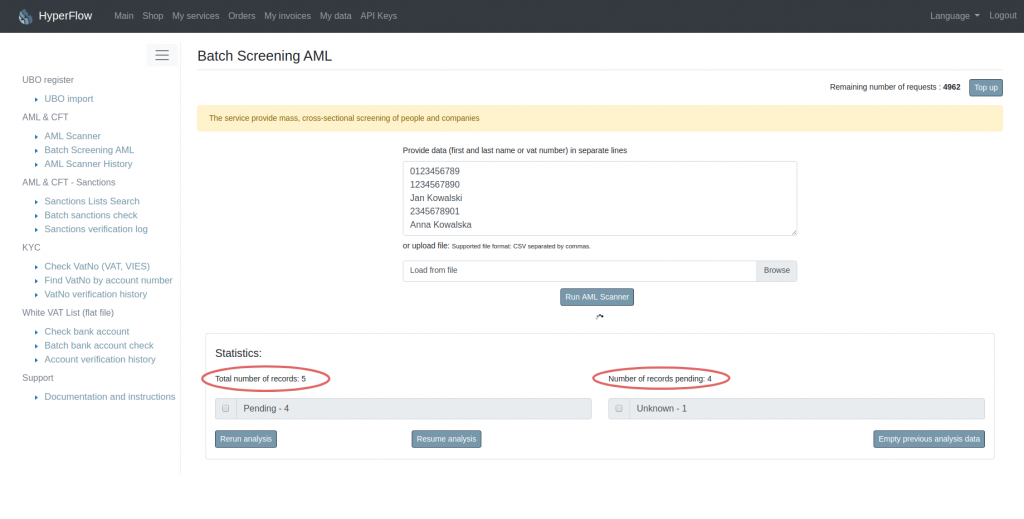
After running the scanner, the statistics tab will appear, which is available when the data buffer is not empty. The statistics include data such as the number of records entered into the buffer, the number of records awaiting for analysis, and checkboxes with statuses of verified reports.
The statistics tab also includes some useful options:
- Rerun analysis – re-analyzes all previously entered records,
- Resume analysis – only records witch verification ended with an error or have the “pending” status will be analyzed,
- Empty previous analysis data – the buffer of data will be cleared.
Comments:
- All previous analysis data are stored in the buffer, if it has not been cleared.
- Entering new data for analysis only starts analysis for that new data. Records entered previously will not be re-verified. In order to verify the data of the previous analysis:
- run “Resume analysis”, and then enter new data for mass verification in the next step,
- or enter the same data in a new data batch. Then their status will automatically be set on “pending”.
4.4. Statistics in Batch Screening AML
Figure 4.3 shows the situation, where all records have been analyzed (the number of pending records is 0). The result of the analysis is: “Needs attention : 1”, “Safe : 1”, “Unknown : 3” . One record has been verified as safe, one record requires attention (the person, company or person related to the company is on the sanction lists and / or PEP lists) and three records are unknown – they were identified as “company” and unrecognized. In this case, check the correctness of the entered numbers. Verification of data correctness takes place only in the case of the type interpreted as “company”.
Statistics make it easy to view and filter verified data. In Figure 4.3, checkboxes have been marked with point 1. After selecting the type of status by checkbox, you can see the records with that status. Each record from the list contains the date and content of the query, record type, status and a button to download a detailed report in PDF format (point 3).
To generate a report on the entire analysis, use the “Generate summary report” button (point 4).

Chapter 5. AML Scanner History
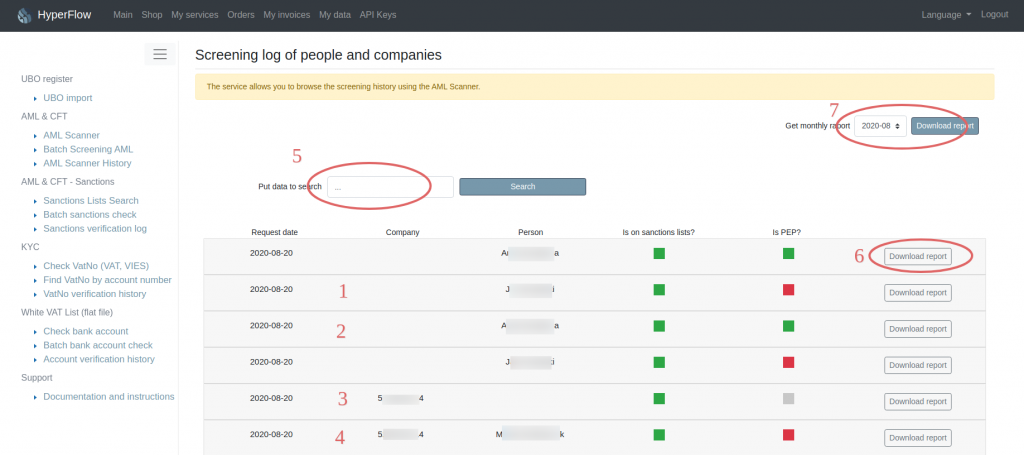
The verification history of individuals and companies is used to view archived data and verification results using the AML Scanner and Batch Screening AML.
In Figure 5.1, numbers 1-4 describe records with different analysis results:
- The person who appears on the sanctions lists was verified.
- The person who is not on the sanctions lists and not on PEP lists was verified,
- The company was analyzed – the result of the analysis – it does not appear on the sanction lists, it was not found on the PEP lists. In the case of companies, the company name is checked, which may or may not contain the name and surname of the owner, therefore the marker whether it is on PEP lists can be gray (not found) or red (part of the company name is on PEP lists).
- The person related to the company was analyzed – therefore both fields: “Company” and “Person” are not empty. This person does not appear on the sanction lists, however, he is on the PEP lists (red marker).
Point 5 in Figure 5.1 is a data searcher.
Enter the date or a fragment of the query in the field. After clicking “Search in database” we will get records matching the search criteria.
The data is collected in the order of the queries and the last 100 verification records are displayed for which an individual report (Figure 5.1, point 6) and summary month reports are available (point 7).